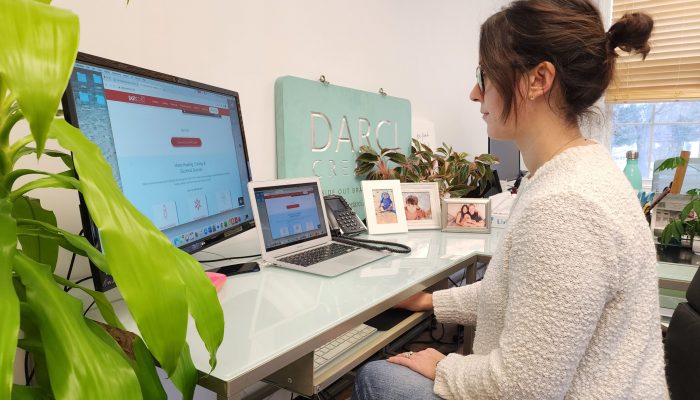Welcome back to our blog series on mastering LinkedIn! If you’re just joining us, we shared a few best practices for the individual LinkedIn user on our last post; now we’d like to dive in a bit further and provide tips for businesses to utilize the social media platform.
We’ve already discussed the growing popularity of LinkedIn among professionals across business. In fact, it’s the world’s largest professional network, with students and recent college graduates making up the fastest growing demographic.
But it’s not only individual members that are joining LinkedIn these days; more and more companies are jumping aboard the social wagon, as well. Would you believe that as of 2014, 4 million business pages were active on LinkedIn? Not only that, but 81% of B2B marketers use the platform during new product launches (2015 data).
If your company isn’t on the social network yet, not to worry. We know a few things about marketing on LinkedIn as a small business, and we’d like to share those tips here. Ready?
Getting Started: Set Up a Company Profile
Okay, some of you may already be past this point, so skip ahead if you need. As a quick illustration, we’d like to show you how to begin setting up your own business page. From your personal profile, select Interests from the top navigation bar (see below), then Companies. You’ll then be taken to a separate page in which you can select Create; then enter your company name and contact email to get started.
Add Photos Consistent with Your Other Social Accounts
Just as we told you to add photos to your personal profile, the same goes for your company profile. Upload your logo as the profile photo, and if you have one, a relevant cover photo that aligns with your business (just remember that LinkedIn requires a resolution of 1400 x 425 pixels in JPG, PNG or GIF format). Keep these images consistent with the rest of your company’s social media accounts, as we do for LinkedIn and Facebook.

To make these edits to your LinkedIn profile, simply select Edit on your profile homepage, then Edit Page on the drop-down menu. While there, you can add or edit a company description, specialties, and details like your company website, address and number of employees. Don’t neglect this section of your profile; it’s your chance to tell other LinkedIn who you are, what you’re good at, and why they should care.
Explore LinkedIn’s Many Resources
A great go-to resource to get started on LinkedIn is the Admin Center, a drop-down menu that appears right on your business homepage. Here you can view the many actions available to your new company profile, displayed in the screen shot below. Post an update for your followers to see (either a targeted audience or simply all followers), or view LinkedIn’s Best Practices for inspiration. You can also sponsor an update to increase its reach. If you’re unsure of what this means, every time you share an update, that is an organic post that is seen by your current followers on the network. By choosing to sponsor an update, you are essentially paying to “boost” that post so that other online users can have access to it. Sponsored updates can be targeted by whatever criteria you give it: geographic location, job function, follower demographics, and so on.
Another feature avaible through the Admin Center is the Post a job option. We mentioned in our last post that LinkedIn is the top social network for recruitment, so give it a look and explore what the platform has to offer. If your company is looking to recruit candidates, LinkedIn is certainly a useful tool to utilize.
Create a Showcase Page
This one’s a useful feature for companies with a few distinct specialties. A showcase page is essentially a sub-section of your overall profile; it segments your business by highlighting a specific function or specialty. For instance, we recently created our own pages to distinguish advertising, web development, and brand consulting at DARCI Creative. Users on the network can follow each showcase page, just as they follow a regular company page on LinkedIn. To create your own, click Edit on your profile, then Create a Showcase Page on the drop-down menu. Voila!
Take Advantage of LinkedIn Analytics
What’s the use of creating sharable content for your followers if you can’t analyze its success? LinkedIn’s analytics tool can shed light on a variety of topics, including engagement and reach statistics, follower demographics and trends, and how your company’s page compares to similar ones on LinkedIn. To get there, toggle to Analytics just beneath your profile photo, and take in the data in all its glory. Here’s a sampling of what our statistics have to say:
Notice that when viewing visitor demographics, you can toggle between the Seniority, Industry, Company Size, and Function categories. Pretty cool, right?
Add a LinkedIn “Follow” Button to Your Content
This one’s a no-brainer, but it can be easy to forget. Whenever you can, add the LinkedIn follow button to your emails, blog posts, website, and other promotional content. Once there, it will make it that much more likely that online users will visit your company profile, and the more online views, the better. (Oh, and don’t forget the LinkedIn Share button – it will remind those users to share your updates.)
So there you have it! LinkedIn is a great platform in which to build a social marketing presence, and it will get your brand seen in front of a whole new audience of professionals. For more tips and resources, check out what HubSpot has to say about LinkedIn, and enjoy!